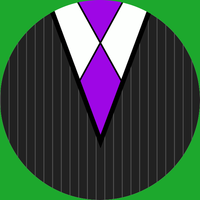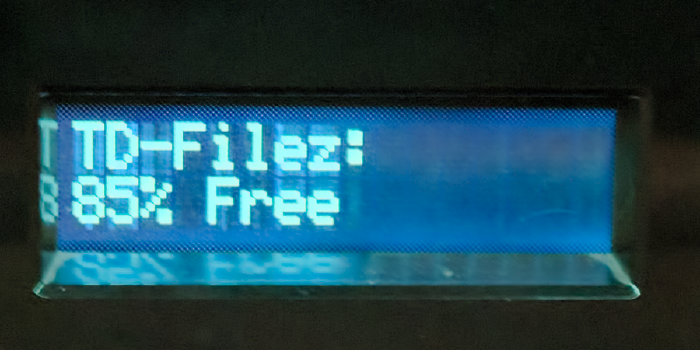BorgBackup: (TODO: Insert Borg Joke Here)
I was really fighting with my inner self to have a straightforward title for this one, but alas, resistance is futile.
BorgBackup, or, for short, just “Borg”, is a relatively fast (more on that later), efficient, secure, and authenticated way of backing up multiple devices either on a single network, or even across networks (you’ll see, again, later). This is currently what I use for backing up my stuff, and, well, it’s just cool, and definitely something you should take a look at.
Continue reading